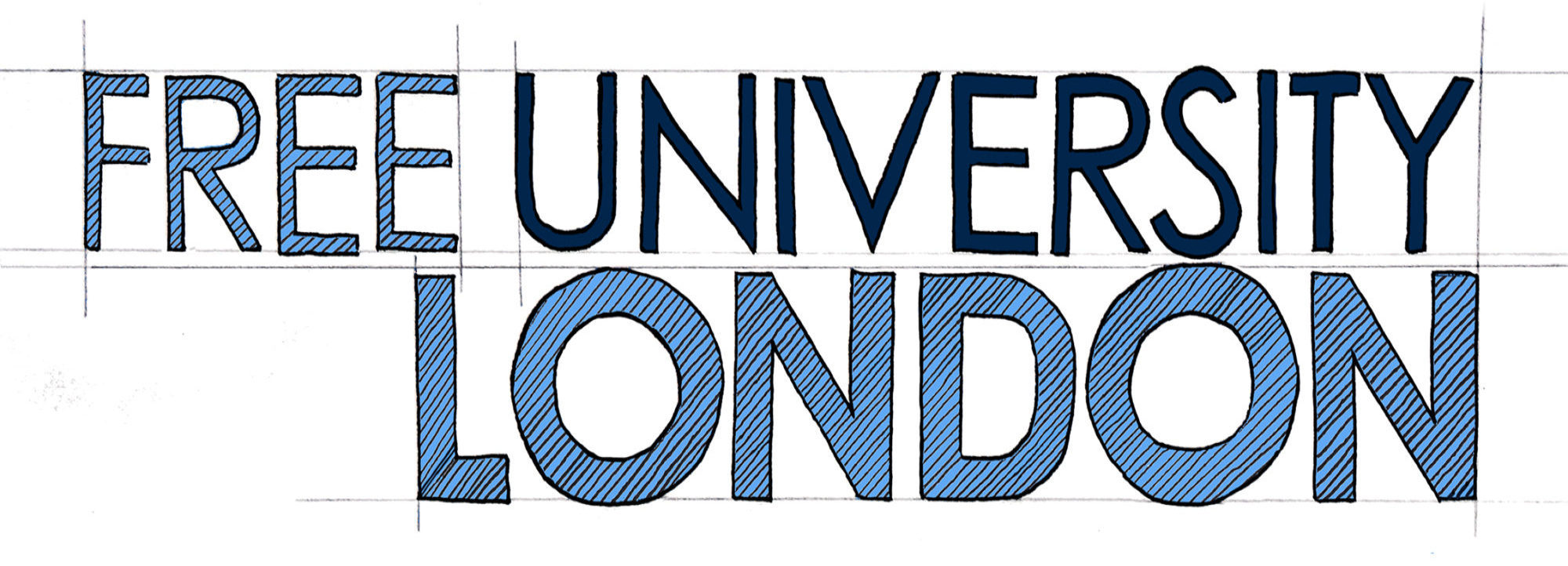If you would like to attend any of our classes, we strongly suggest you sign up to our online communication platform Ryver. Once you have signed up using the link above, please use Freeunilondon.ryver.org to sign-in.
Ryver is a community and team organising and communication tool which enables chat, file sharing and ‘forum-like’ spaces. This will enable you to access the learning materials and to communicate with other students and tutors in between classes. It will also enable you to get important notices, for example if a class is moved or cancelled.
Note: During the Coronavirus pandemic we are running our classes online using Zoom. Once you’ve signed up and logged into Ryver, go to the course forum and you’ll find the Zoom link posted there.
If you need support in using Ryver we are happy to help! Please watch the video below and feel free to email us on contact@freeuniversitylondon.org.
How to sign up to use Ryver
This should take about 10 minutes. Please also have access to your email as you will need to use it to complete the process. You will need to register an account and you may choose to download the app onto your phone and your desktop or laptop. To register you will need to provide a username, a password and have access to the email your are signing up with. (Please note that passwords must contain a mixture of upper-case, lower-case, numbers, and symbols, so perhaps write one down first.) In addition you might want to have a photo of yourself available to use as your portrait avatar.
Sign up – click this link and fill in the form. Don’t forget to write down your username and password somewhere. There is an option to add your role and it would be sensible for people to add something there, depending on what your role is (whether you are a student, a lecturer, an organiser, a supporter or perhaps some other role you would rather describe yourself as having).
When you have signed up the next page you see should be one telling you to check your email – so, go…check your email. In your email you should see a message from Team Ryver. If it’s not there, check your spam folder. That email will ask you to confirm your email – click the link in the email to do this. This will open up the FUL Ryver space in your browser and should log you in automatically.
IMPORTANT: when the FUL Ryver page opens in your browser there will be a series of pop ups and a short introduction video that Ryver presents explaining the basics of how things work. PLEASE TAKE THE TIME TO LOOK AT THESE.
When you first login to the applications you will need to fill in 3 different fields, your username, password and account. The account name is freeunilondon.ryver.com, and usually you only need to enter the ‘freeunilondon’ bit just before the ‘ryver.com’ bit.
How to use Ryver. The short tutorial above will give you a starting point for using Ryver – please explore it yourself and if you want more help then maybe look at the Ryver support page here. Our friends from Free University Brighton have also made a short video that gives you a guide to the basics of how to use Ryver. This is only applicable to those who have already signed up, so watch it after going through the above process successfully. Much of it is a recap of the ‘introduction’ you will receive when you sign up but it might help in getting you familiar with the basics of how the system works.